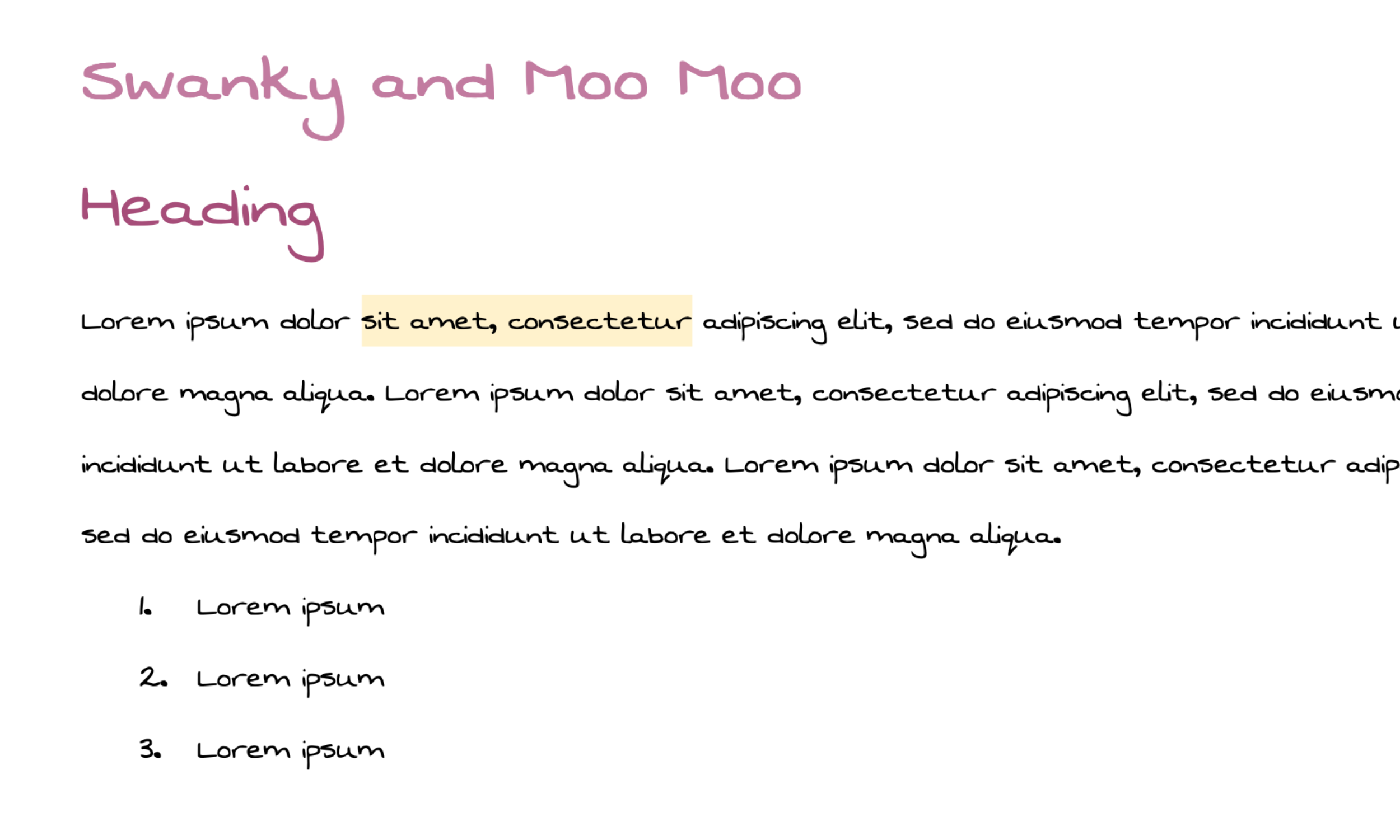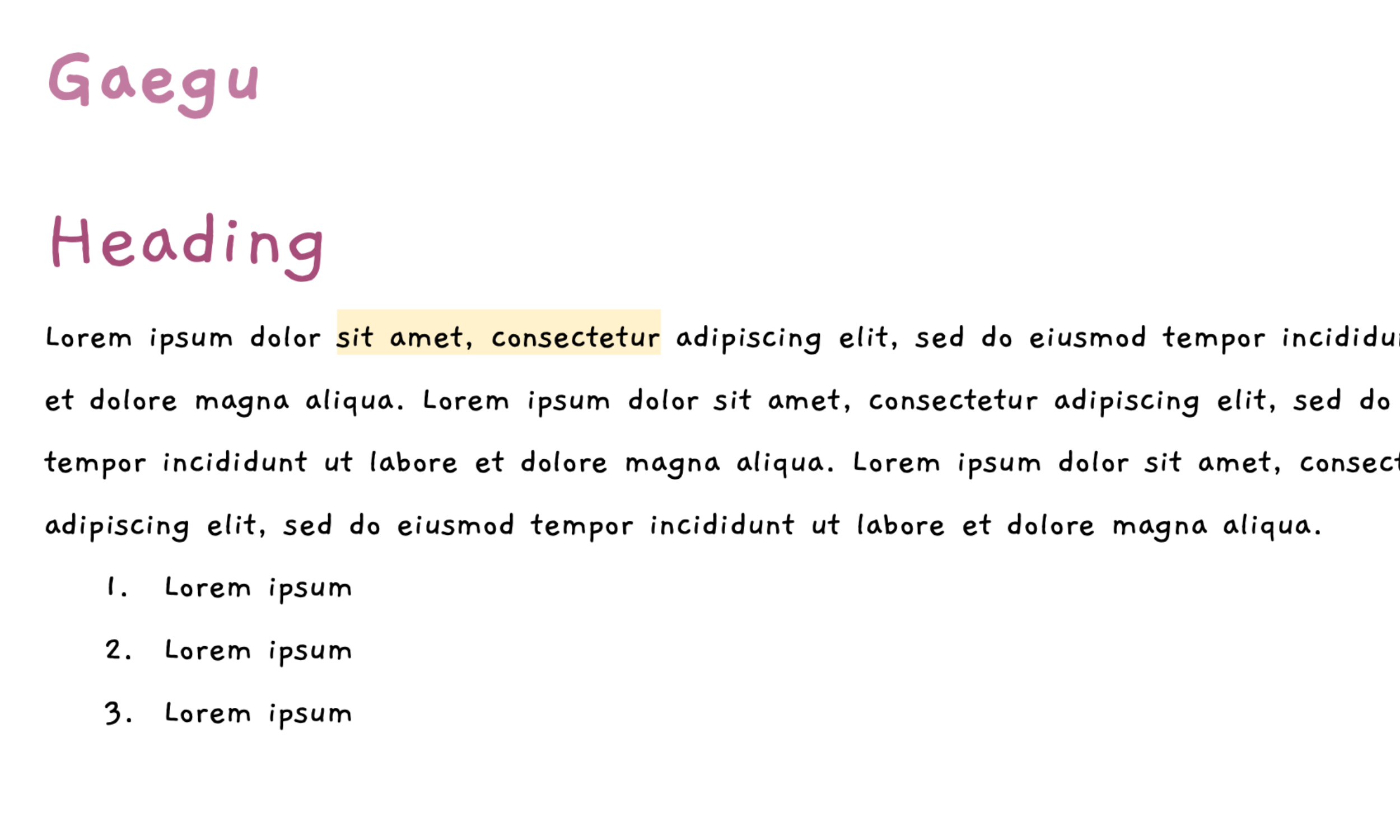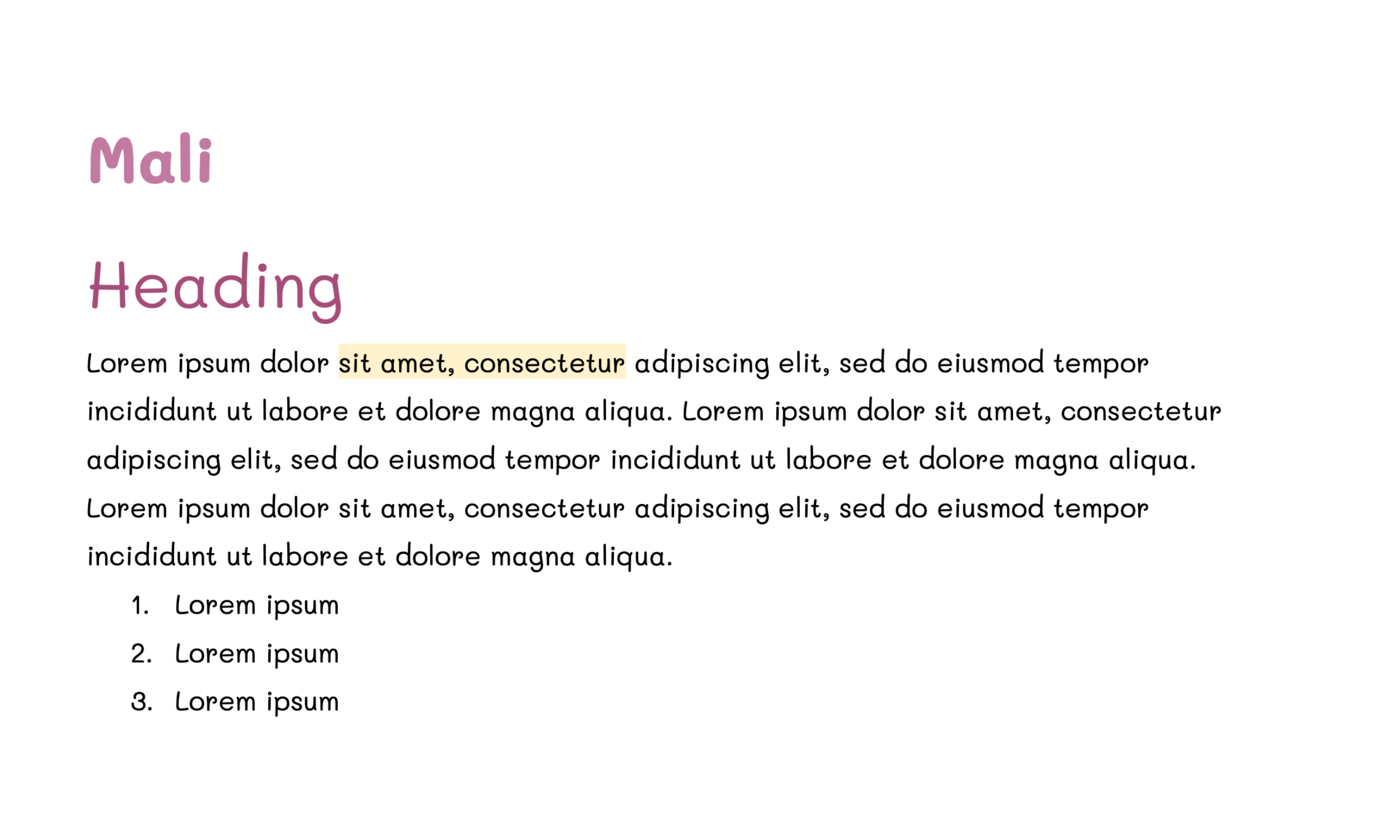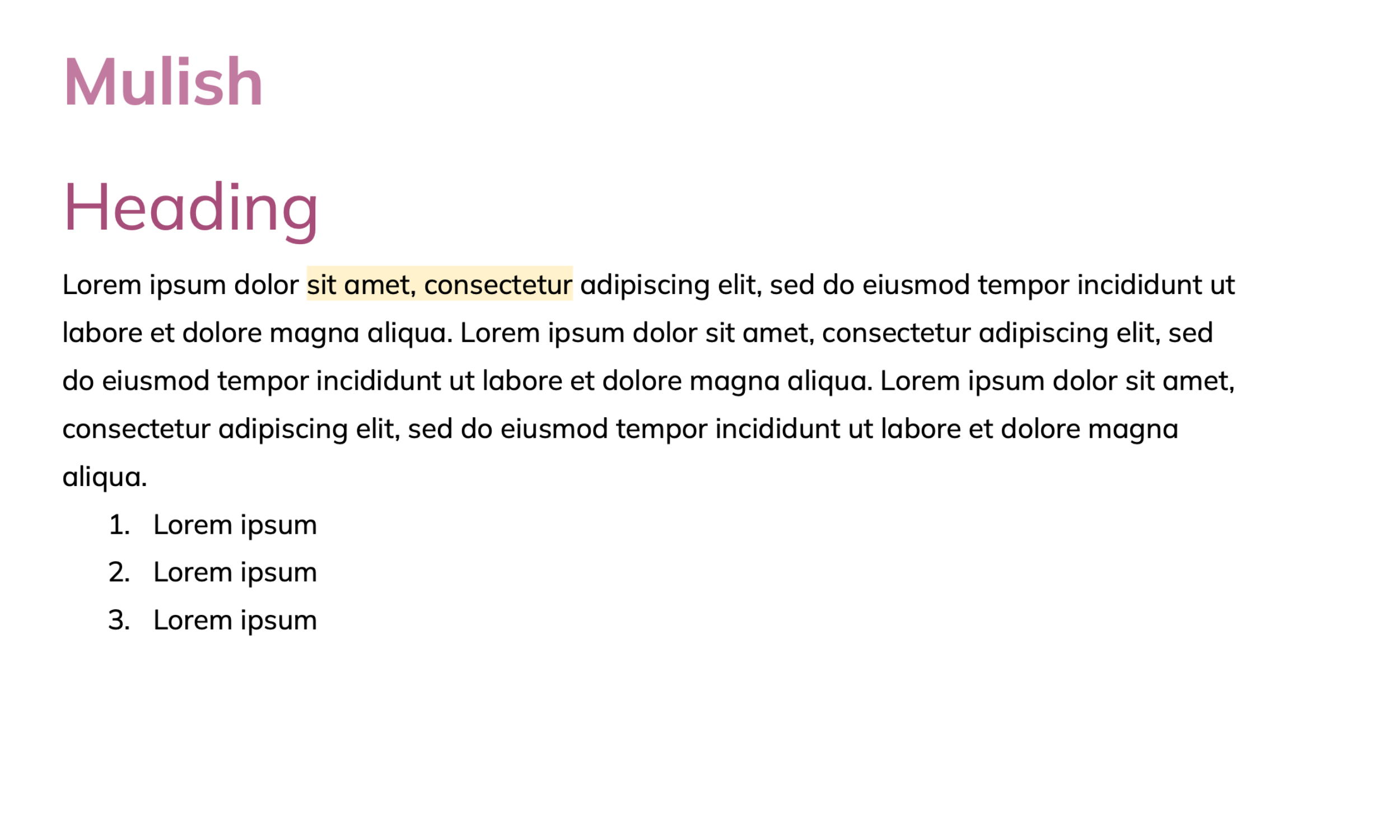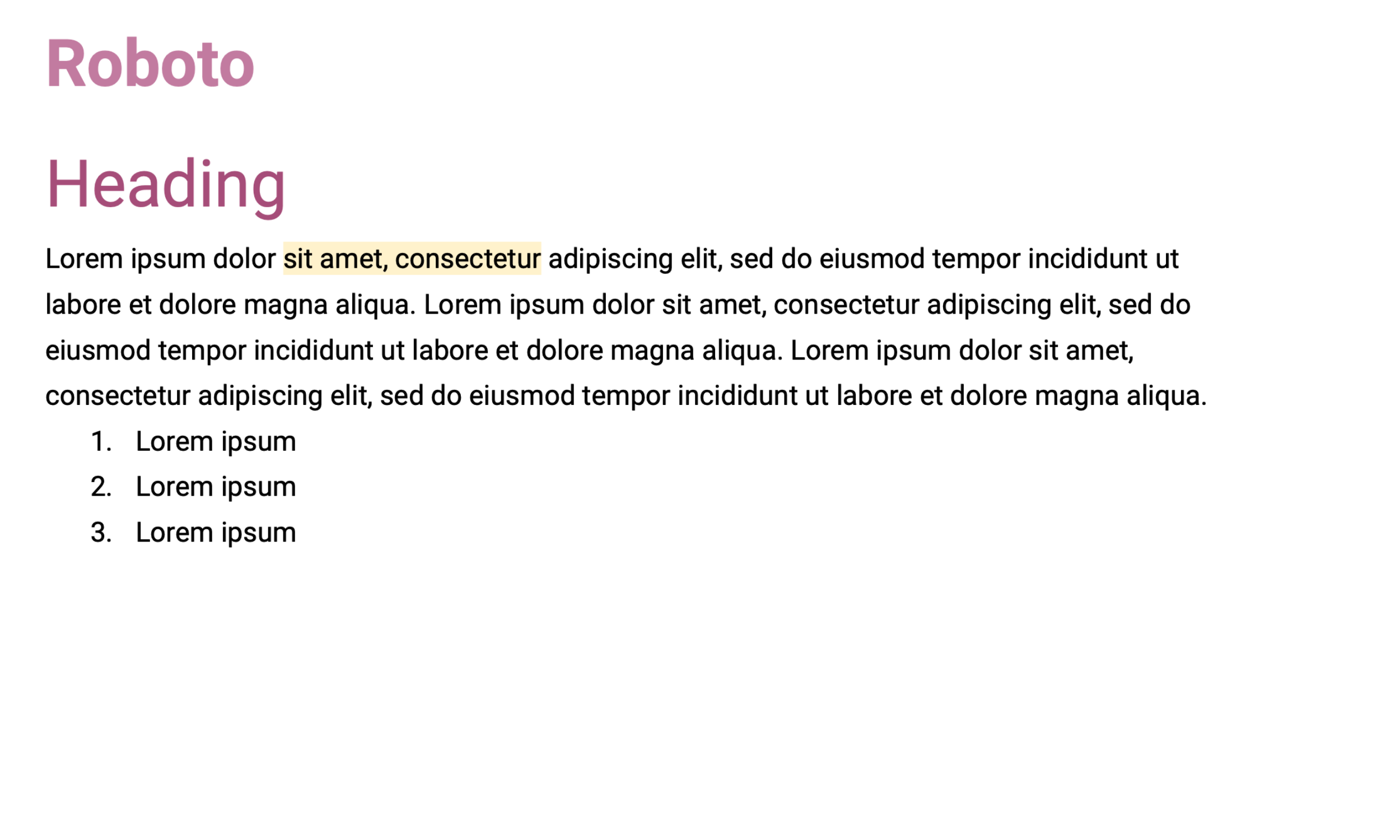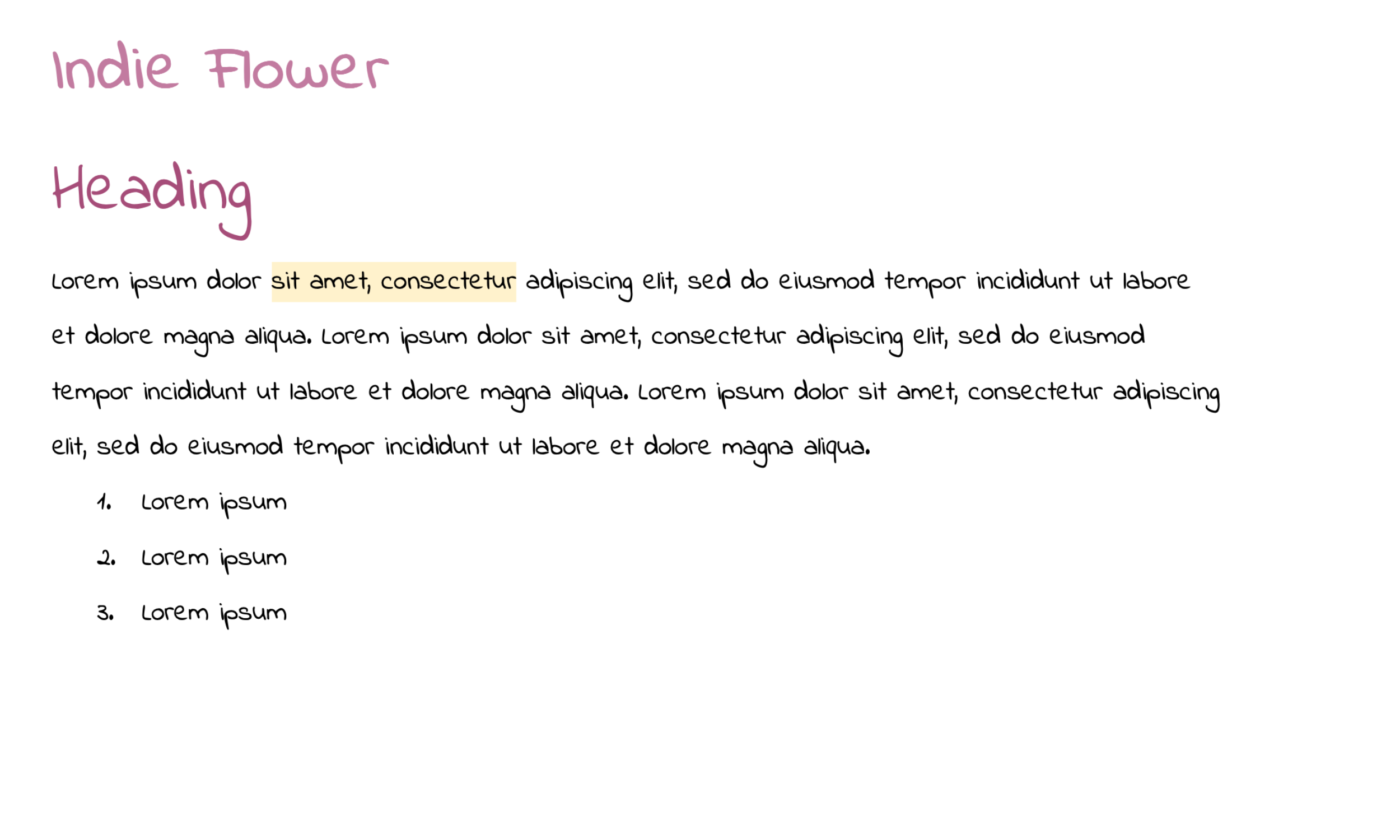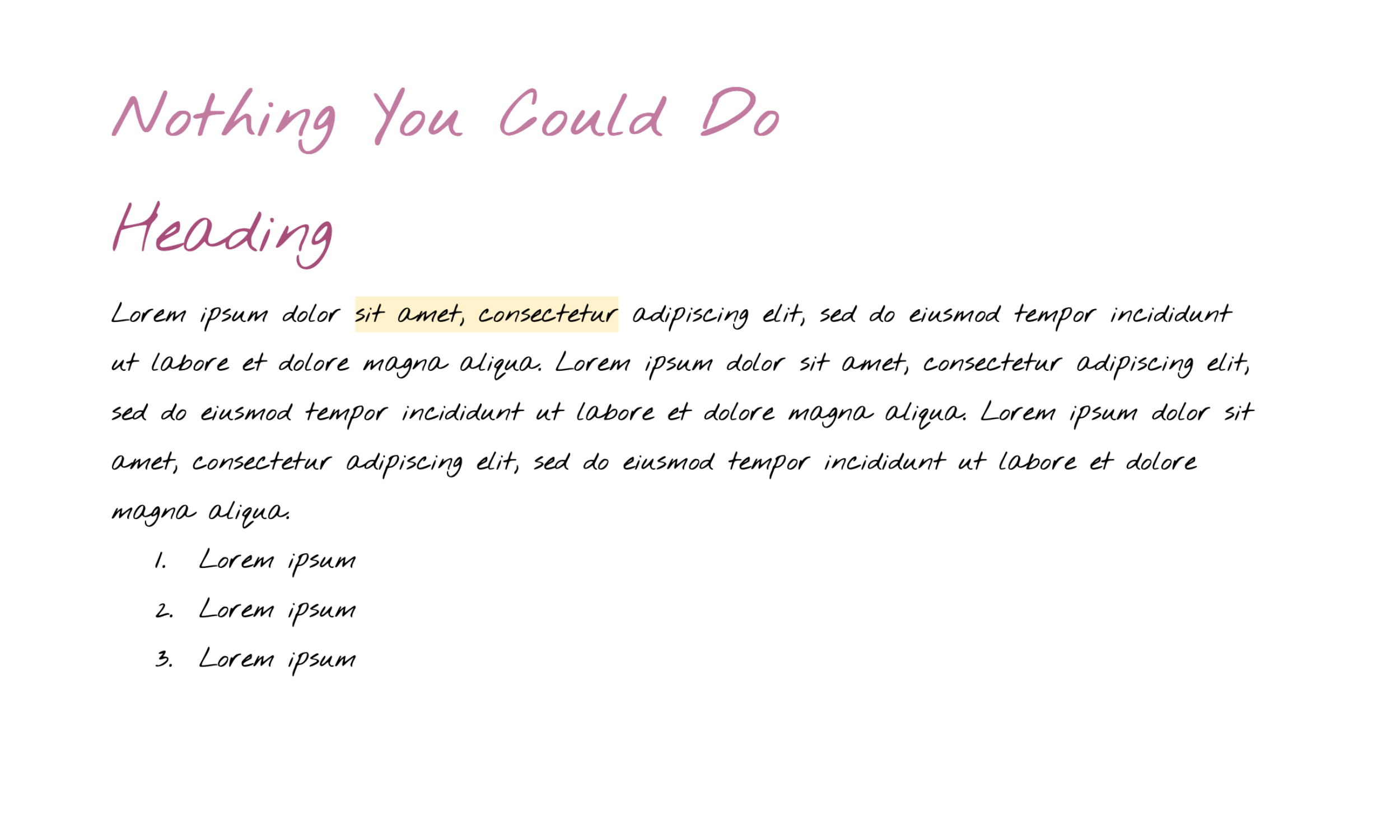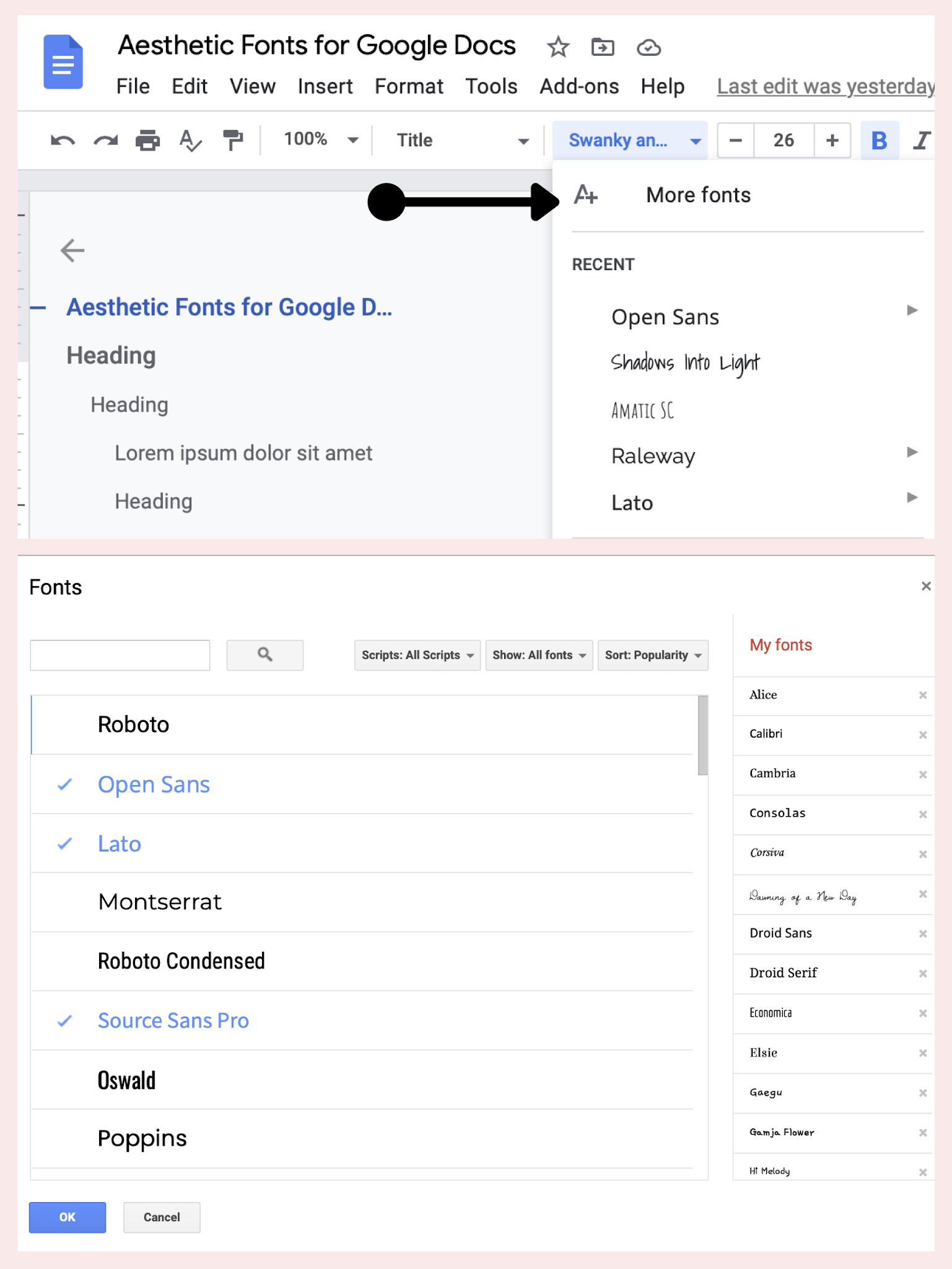Aesthetic Fonts on Google Docs 2024
Note-taking has evolved from traditional spiral notebooks and pens to organized online documents thanks to the internet. Now, you can type and organize notes without worrying about paper, folders, and binders getting all over the place. I can't count the number of times, I've lost my notes or sporadically jotted down info for the same subject in different places. All of this was resolved once I made the switch to Google Docs. Not to mention, sharing notes got a whole lot easier too!
The only thing I miss is doodling in the margins, drawing creative headers, and adding pretty illustrations to brighten up the page. I'm pretty sure teachers could tell my work apart from others by the added artwork. You can still dress up your notes with cute fonts on Google Docs, although they may not be as pretty as your handwriting.
In this article, I'm sharing a few aesthetic fonts on Google Docs that I've been using lately to channel that classic note-taking look. Let's get into it!
Swanky and Moo Moo
The Girl Next Door
Gamja Flower
Gaegu
Mali
Mulish
Elsie
Roboto
Sue Ellen Francisco
Indie Flower
Just Another Hand
Raleway
La Belle Aurore
Nothing You Could Do
Outfit (light)
Swanky and Moo Moo
2. The girl next door
3. Gamja Flower
4. Gaegu
5. Mali
6. Mulish
7. Elsie
8. Roboto
9. Sue Ellen Francisco
10. Indie Flower
11. Just Another Hand
12. Raleway
13. La Belle Aurore
14. Nothing You Could Do
14. Outfit (light)
How to Add Fonts to Google Docs
You'll have to add most of these fonts to Google Docs, but this doesn't take much time or effort to do. First, click the dropdown arrow next to the font menu and tap more fonts at the top. Type the name of the font, click it so a checkmark is next to the name, then click OK at the bottom of the menu. You're all set!