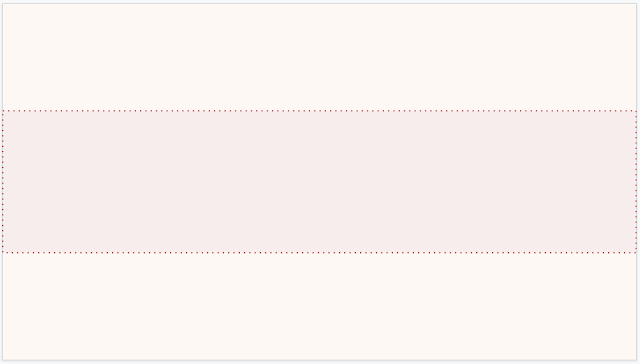How to Make Aesthetic Google Slides
The days of class presentations are gone for me, but I remember the importance of creating a thorough and aesthetic presentation to impress the teacher. After the research is done, sections are assigned to each member to share with the class. All that's left is to create the presentation. Sometimes the default Google slide themes don't cut it, and searching for themes can take forever. Whether it's for class or a personal project, this article will help you make aesthetic slides.
In this tutorial, I'm showing you how to create two aesthetic Google slides.
Start by choosing your desired background color. If you don't have a color scheme in mind, click here to browse palettes for ideas. I'm going for a pink color scheme with hints of light green. Next, I added a rectangle to the center with a dotted outline.
For my title, I chose the font, Playfair Display, and made it italic with a white background. To add fonts, click the text, then click more fonts at the top. I added red text under the title where names can go to introduce presenters.
All that's left is to add my flower. I found this flower by clicking insert, then image, and search the web. Then I typed flower clipart and clicked insert. You can also search for butterflies or other aesthetic clipart. Upload images from your computer too!
For my next slide, I added a vertical rectangle on the left that's the same color as the background on my first slide.
Type the first letter of your heading and increase the font size. Next, type the heading and add a background color so text can be easily seen over the large letter.
I added a paragraph and placed a flower in the corner that I found while searching Images on the web.
Our two aesthetic Google slides are complete and ready to impress! I hope this tutorial helped you create an aesthetic presentation you can proudly show off!