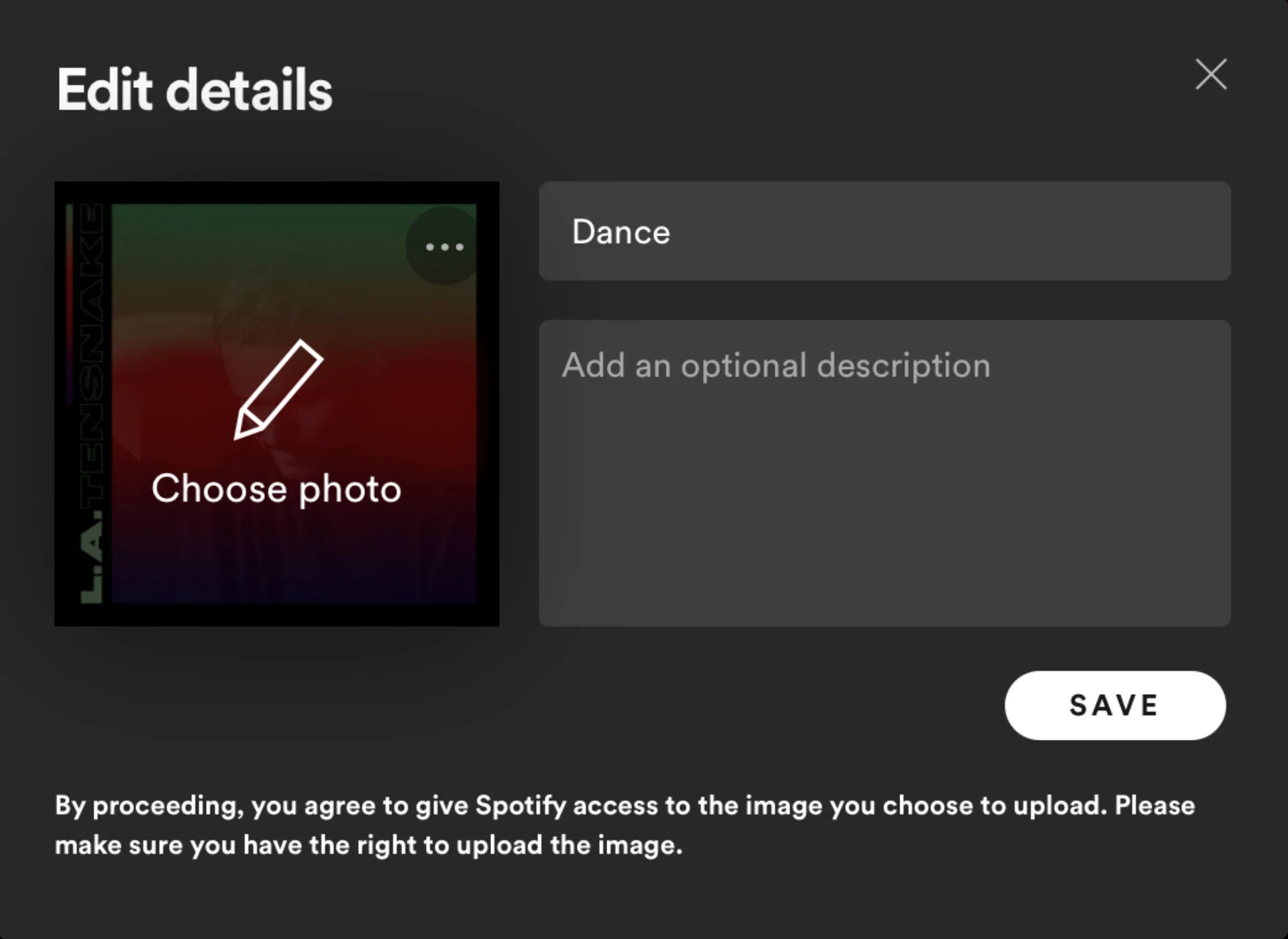How to Make Aesthetic Spotify Playlist Covers
I’d like to think that creating the perfect playlist is an art form.
The order, song choice, and cover should pair wonderfully together to capture a specific vibe. When done well, it’s a magical feeling.
In this article, I’m going to specifically cover how to make aesthetic playlist covers for Spotify. This single image is kind of like a book cover. It gives you a brief preview of what’s to come, and can make or break the playlist. To get started, login to Spotify, pull up a playlist, and sit in a space clear of distractions so you’re ready to create. Let’s begin!
How to Make Aesthetic Spotify Playlist Covers
In this tutorial, I'll walk you through a few easy steps to get your covers in tip top shape. You don't need any design skills (otherwise I wouldn't be making this) or fancy software. I like to keeps things as easy and accessible as possible. I'll also cover questions like, "what size are Spotify covers” and “where do you find the perfect images?”
Step One: Brainstorm Ideas
A quick Google search of "aesthetic playlist covers" will provide you with a ton of inspiration. I've seen playlists inspired by colors, popular tv show characters, and quotes. A few other popular cover ideas are snippets of lyrics, a word with the definition, and photos with glitter overlays and filters. This image features a few ideas I found from Pinterest.
Step Two: Open Canva and Upload a Background
Spotify playlist covers are 300 x 300 pixels with a 1:1 aspect ratio. Keep this is mind if you have large images with a lot of detail. I'm using Canva to make my playlist covers. It's free to use, intuitive, and equipped with tools to design aesthetic covers. Open Canva, click custom size in the top right corner, and type 300 for the width and height.
The great thing about Canva is you can search for royalty-free pictures within the website. Start by clicking elements then photos on the left sidebar and enter a search term. Try typing in words like aesthetic, rainbow, clouds, and chill. If you're not finding what you want, I recommend visiting Unsplash. Pinterest is another great option, but check the original website to ensure the image is free for personal use.
Step Three: Edit Covers
This is the moment to let your creativity shine. You can stick with something minimal, or go all out with something bold and fun for your cover. The text tool quickly pulls up unique text combinations and the graphics tab under elements shows cool stickers and illustrations you can add to the background. Here are a few examples I made.
Step Four: Upload to Spotify
The final step is to upload your covers to a playlist. You can do this on a desktop or mobile device, and I'll quickly cover both options. On desktop, click one of your playlist on the left side of the screen and hover over the image. Click the pencil icon then replace image and upload the cover. If you're on mobile, tap your library and the three dots under a playlist. Tap edit and change image to upload the cover from your device. You’re all set to customize your remaining playlists!